Welcome to our Virtual Orientation Help Page!
We've identified some common issues with which participants may need some quick assistance. Use this web page and the troubleshooting steps located in the drop-down items below to work through these common issues.
Having trouble accessing the Livestream University Welcome?
We track attendance during the University Welcome; it's important that you sign in so we know that you attended.
To sign in, you'll need the unique link that we sent you in your Event Reminder email. Here are some details:
- Each orientation event has a unique URL for student access.
- The access link was sent in your NSO event reminder, two days before your NSO. The email was sent from “Penn State Orientation orientation@psu.edu” with the subject: Access Links and Final Reminder for your Penn State Virtual Orientation. We send emails both to your Penn State email address AND the email address that you used on your application to Penn State.
- Our University Welcome will be broadcasting approximately 10 mins before the scheduled start time. Once you join the broadcast with your unique link, please click the play button on the video to begin the livestream.
If you’d like to test your connection in advance, you may do so by clicking here: www.watch.psu.edu/livestream-test/
Having trouble accessing your Orientation Leader Small Group?
Each student will participate in an Orientation Leader Small Group as a part of their Virtual Orientation. You are assigned to an Orientation Leader small group for Virtual Orientation. This meeting is held via Zoom. You can access the Zoom meeting two ways:
- Via email. This Zoom room link was sent to you two days before your orientation from “Penn State Orientation orientation@psu.edu” with the subject: Access Links and Final Reminder for Your Penn State Virtual Orientation. We send emails both to your Penn State email address AND the email address that you used on your application to Penn State.
- Via your NSO Tasklist. Once you successfully attend the University Welcome Livestream, the Zoom room link is available in your NSO Tasklist under the item named "Required Orientation Leader Small Group."
You will need to access Zoom to join your Orientation Leader Small Group session. To join, you’ll log in with your Penn State Account user ID and password.
If you are using the Zoom Desktop client, please follow these instructions:
Enter your Penn State email address (abc5123@psu.edu)
Then click Sign in with SSO.
You’ll be prompted to log in using your Penn State Account user ID and Password.

If you are logging in from zoom.us (in a web browser), follow these steps:
First click on Sign in with SSO.
Then, enter PSU as your domain.
Then, it will take you to the Penn State Account login.

Having trouble accessing your Course Planning Guide?
After you successfully complete your Day 1, you will receive an email stating that you are ready to begin your Day 2 tasks. Once you receive that email, please follow these steps. If you have not received that email you will not have access to this step. This email is sent from "Penn State Orientation orientation@psu.edu" with the subject: Thank you for attending Virtual Orientation; please proceed with your tasks.
Having trouble scheduling an Orientation Advising Appointment?
After you successfully complete your Day 1, you will receive an email stating that you are ready to begin your Day 2 tasks. Once you receive that email, please follow these steps. If you have not received that email you will not have access to this step. This email is sent from "Penn State Orientation orientation@psu.edu" with the subject: Thank you for attending Virtual Orientation; please proceed with your tasks. This email is sent to both your Penn State email address AND the email address that you used on your application to Penn State.
Once you have received this email, please return to your NSO Tasklist, find the item named "Schedule Your Orientation Advising Appointment." Click on the link provided and read the instructions. This page includes contact information if you need help scheduling your appointment. Do NOT go directly to Starfish to schedule your appointment -- you must read the instructions on this page to schedule your appointment.
Here is a video that will demonstrate how you schedule an Orientation Advising meeting in Starfish.
Having trouble completing a task in LionPATH?
If you're having trouble completing a task in LionPATH, we recommend that you first try a different internet browser. If that doesn't work, you can do a 'cache clear' on your computer. If you need instructions to clear your cache, visit these instructions in the Penn State IT Knowledge Base.
A sample task in LionPATH could be completing your Pre-Registration Activity Guide, your Major Preferences guide, or scheduling your classes.